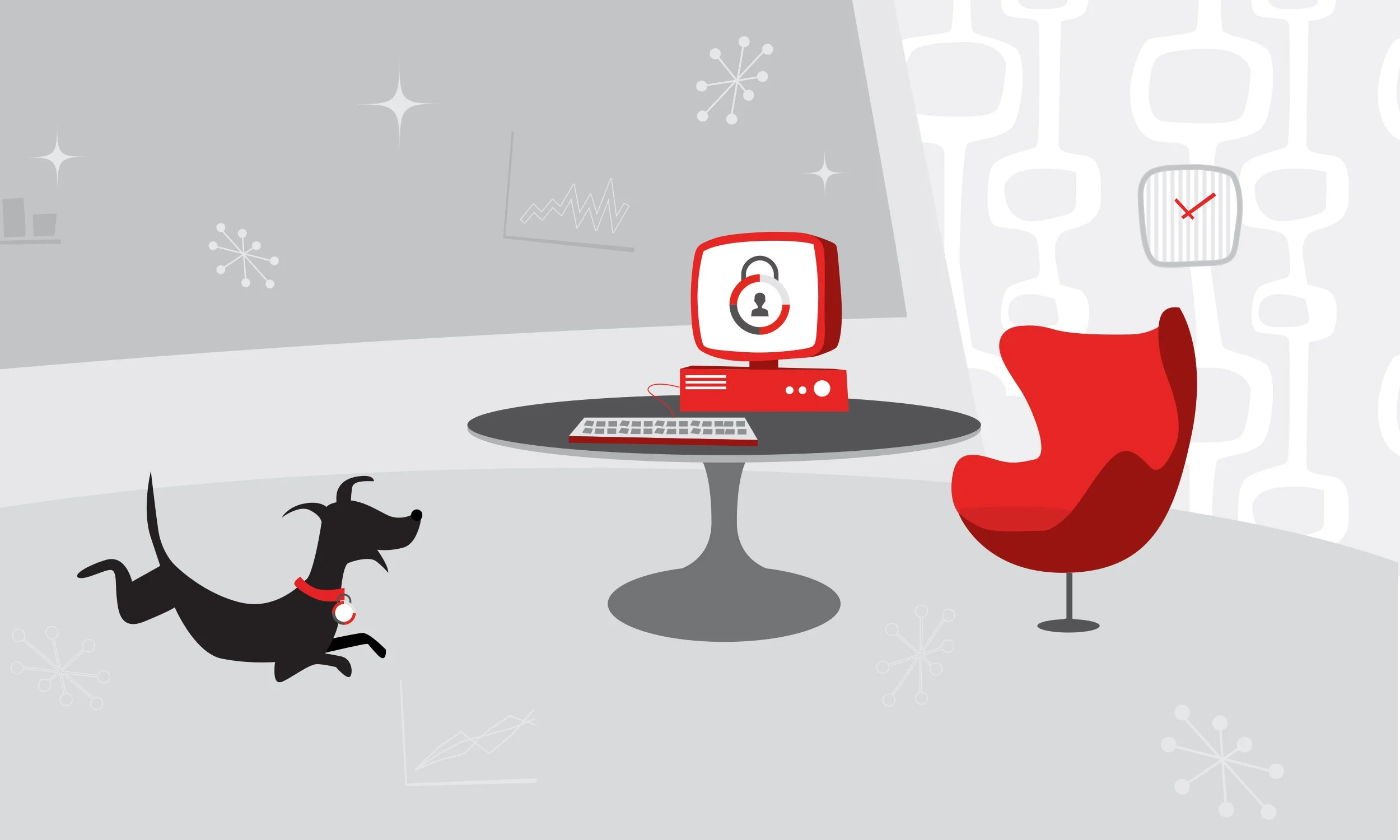
Good cyber security comes from making informed decisions about the way your company manages information services and technology and how you provide your staff with the knowledge they need to work securely. Businesses from across the UK and Europe work with our cyber security experts, tapping into their specialist knowledge to keep their information secure. Media outlets rely on us to provide expert speakers to give insight and analysis of global cyber security events.
“It’s not just small businesses using cloud services - everyone does. but security responsibilities remain with the customer and we can help with that”
The Cyber Security Expert founder, Robert Pritchard, has 25 years experience of working at the heart of cyber security operations. He is a regular contributor to media discussions and industry events. He’s accustomed to providing expert commentary on breaking national and international stories in the cyber security sphere. He’s regularly interviewed by global news outlets such as Sky News, the BBC, Talk Radio and Al Jazeera. He’s also been quoted in media titles like the New York Times, The Telegraph and the Wall Street Journal.
His no-nonsense, jargon-free approach is appreciated by journalists and conference organisers alike. For media interviews or to engage Robert as an expert speaker or panellist, please contact us.

